How to enable Google's 'iMessage for Android' on your smartphone
Enabling "iMessage for Android" on your device takes less than 5 minutes with these steps.
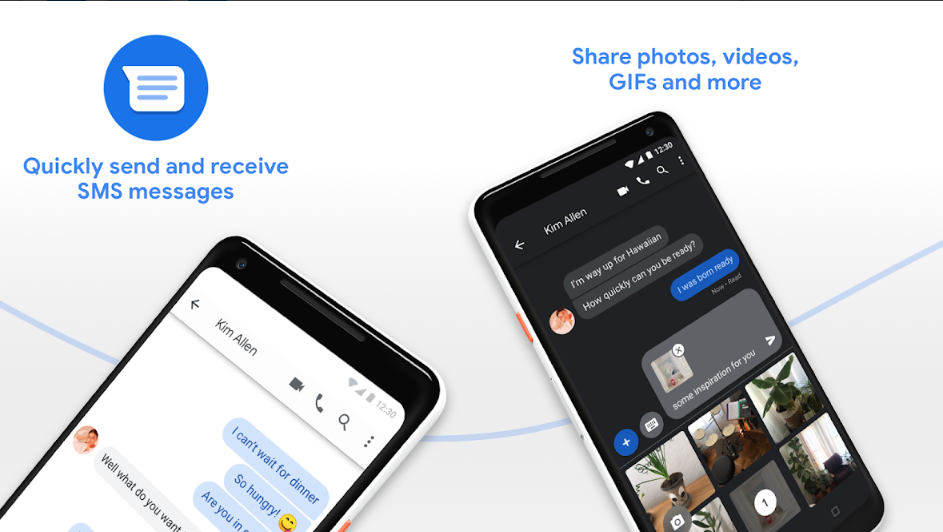
Google has rolled out the Rich Communication Service (RCS) in some European countries, including France and the United Kingdom. The RCS is a smarter way of sending text messages.
Unlike the traditional short message service (SMS) and the multimedia messaging service (MMS), the RCS—developed in 2007—supports group chats and sharing of files, and allows users to text each other using their mobile data or WiFi
Since 2011, Apple users have been enjoying this service through iMessage—the blue text bubbles that allow iPhone, iPad, iPod or Mac users to send each other encrypted text, photos and videos over a WiFi or mobile data.
Meanwhile, Google has been waiting on carriers (telcos) and mobile phone makers to roll out similar service on Android until it couldn't—and launched Messages. But it has been hesitant to roll it out globally.
With over 40% of the market share, Android users can really use a unified messaging platform that will save them from the shackles of age-old SMS and its cost (₦4 or more, depending on your service provider).
And this is where this tutorial comes in. Some users have found a way to enable the RCS, dubbed "iMessage for Android", on any Android devices, while we wait for the official release.
I've used it; it takes less than 5 minutes to set up.
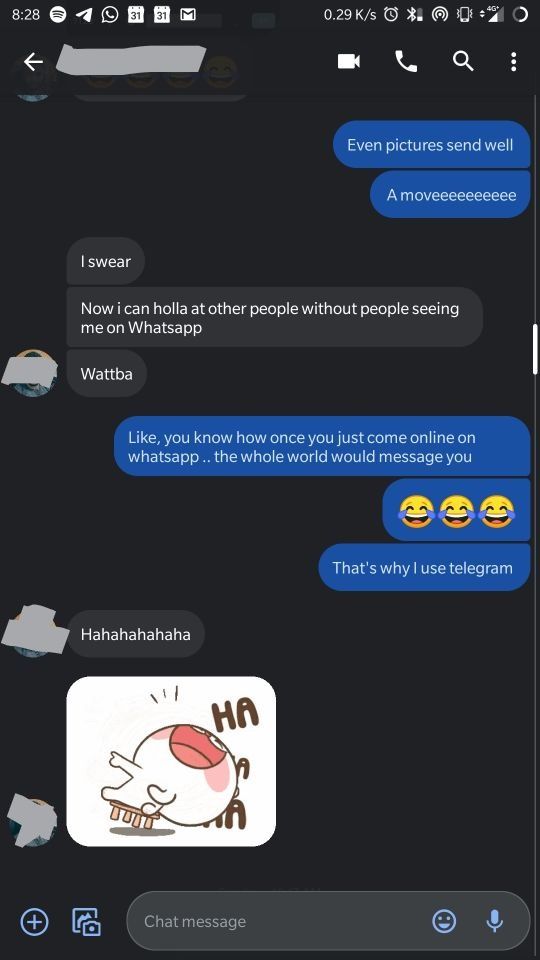
How to enable RCS on any Android phone (irrespective of the service provider):
- Download the Google Messages app and become a beta tester. Ensure you update/download the beta before continuing.
2. Download an application called 'Activity Launcher'. This would help us make some changes to the Messages app.
> For some users, downloading the ['Carrier Services'](https://play.google.com/store/apps/details?id=com.google.android.ims&hl=en) app helped during the process. I would advise you to do the same. (If you already have the Carrier Service application on your phone, clearing the application data does the trick too).3. Force close the Messages app (beta) before moving on with the next steps
4. Open the Activity Launcher app that you downloaded earlier. Click on Recent Activities > All Activities.
5. Scroll down until you find the Messages app and expand the options. Click on 'Set RCS flags'.
6. For the ACS URI option, select 'http://rcs-acs-prod-us.sandbox google.com/'
7. For the OTP Pattern, select the only option that is there.
8. Click Apply.
9. Re-open the Messages app. You should see a banner at the bottom of your screen that gives you an 'Upgrade Now' button or an exclamation mark at the top next to the search icon.
10. Click on that button (Upgrade Now or the exclamation mark) and follow the steps.
Troubleshooting
If you encounter any error during the process, try these troubleshooting steps:
- Re-open Messages > Click on the three dots at the top of the application > Select settings > Click on chat features. You will either get an option to verify your phone number or see "Connected" as the status.
- If it is stuck on verifying, check to make sure the phone number listed is correct.
- If it is stuck on ‘setting up’, turn the ‘enable chat features’ off and on again.
- When all fails, it never hurts to restart the phone. (It does the trick for some users).
- You can verify that it has been enabled by clicking on the Three Dots > Settings > Chat Features. If the Status shows connected then you have it enabled and you can test out RCS messaging with friends.
But if these steps did not work for you still, shoot me a message on Twitter and we could troubleshoot together. This process has been tested for various service providers with: @MercyMarkus; @Kano_Techie; @yytarfa; and @dudeitseejay
Happy Testing 🙂
PS: This feature is still in the testing phase and Google has made no official announcements about it, while users are still able to test it, it could be pulled at any time.
It is important to note that 'while RCS messages are encrypted in transit, they are not end-to-end encrypted, meaning your RCS provider (Google or your service provider) can still read your messages. Since RCS is a GSMA standard built to replace SMS, end-to-end encryption just isn't in the spec '.
Although Google claims that it would only keep the messages on its server long enough for them to be delivered.







Comments ()